Trade on MT5 with a Mac
MT5 for Mac offers seamless functionality without requiring any additional software and it is compatible with macOS 10.14 and future versions. Whether you're using an M1, M2 or Intel device, you can download MT5 and start using it immediately in both your real and demo accounts.
GIRAFFE MARKETS MT5 Key Features
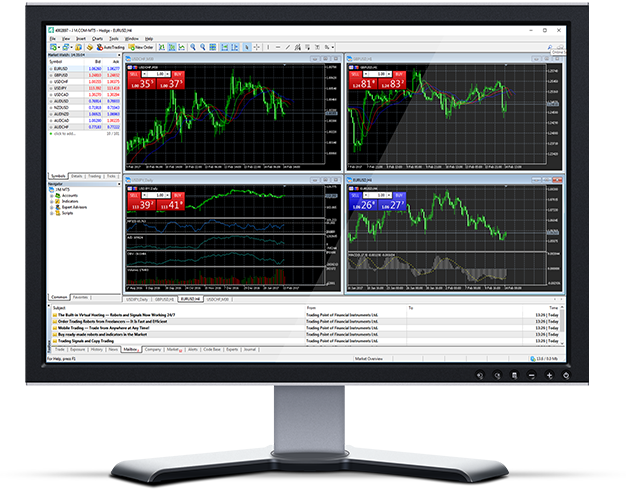
Giraffe Markests MT5 — 1 Platform, 10 Asset Classes
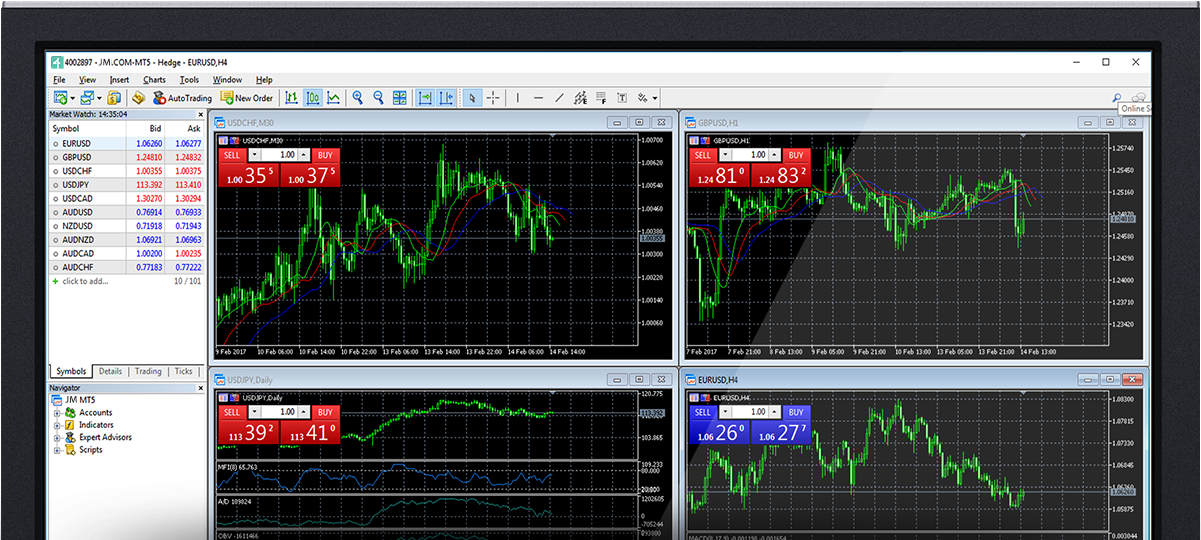
 How to Install the MT5 on a Mac
How to Install the MT5 on a Mac
- Open MetaTrader5.pkg.zip. It will unzip the MetaTrader5.pkg in the same folder as the .zip file.
- Open MetaTrader5.pkg and follow the instructions to install it.
- Go to Applications folder and open the MetaTrader5 app.
- Right click on Accounts, select Open an Account
- Type the name Giraffe Markets Limited and click Find your broker
- Click Next and select Connect with an existing trade account
- Enter your login and password
- Select the server on which your account is registered from the dropdown menu
- Click Finish
 How to Install Expert Advisors/Indicators on the MT5 for Mac and access log files
How to Install Expert Advisors/Indicators on the MT5 for Mac and access log files
- Open "Finder" on your Mac, and click "Go" on the Apple menu bar.
- Select "Go to Folder" or press the key combination "Shift + Command + G"
- Type the path ~/Library/Application Support/net.metaquotes.wine.metatrader5/drive_c/Program Files/MetaTrader 5 in the search box and press "Return".
- Install Expert Advisors to MQL5/Experts folder and restart the MetaTrader 5 app so the application can recognise your EAs.
- Install Indicators to MQL5/Indicators folder and restart the MetaTrader 5 app so the application can recognise your Indicators.
- Terminal logs can be found under log folder.
 MT5 for Mac Main Features
MT5 for Mac Main Features
Works seamlessly with expert advisors and custom indicators
Optimized for smooth automation and indicator functionality.
One click trading
Open and close positions instantly with a single click.
Internal mailing system
Communicate directly inside the platform with built-in messaging.
Complete technical analysis
Includes over 50 built-in indicators for deep chart analysis.
Custom indicators and time periods
Create unique indicators and work with multiple timeframe options.
Handles a vast number of trading orders
Built to process large volumes of trades efficiently.
History database and export/import tools
Manage, export, and import historical market data easily.
Full data backup and security
Ensures all trading data is safely stored and protected.
 How to uninstall GIRAFFE MARKETS MT5 for PC
How to uninstall GIRAFFE MARKETS MT5 for PC
- Step 1: Open your Applications folder
- Step 2: Move the MT5 for Mac to Trash
Frequently Asked Questions
And it is available for
